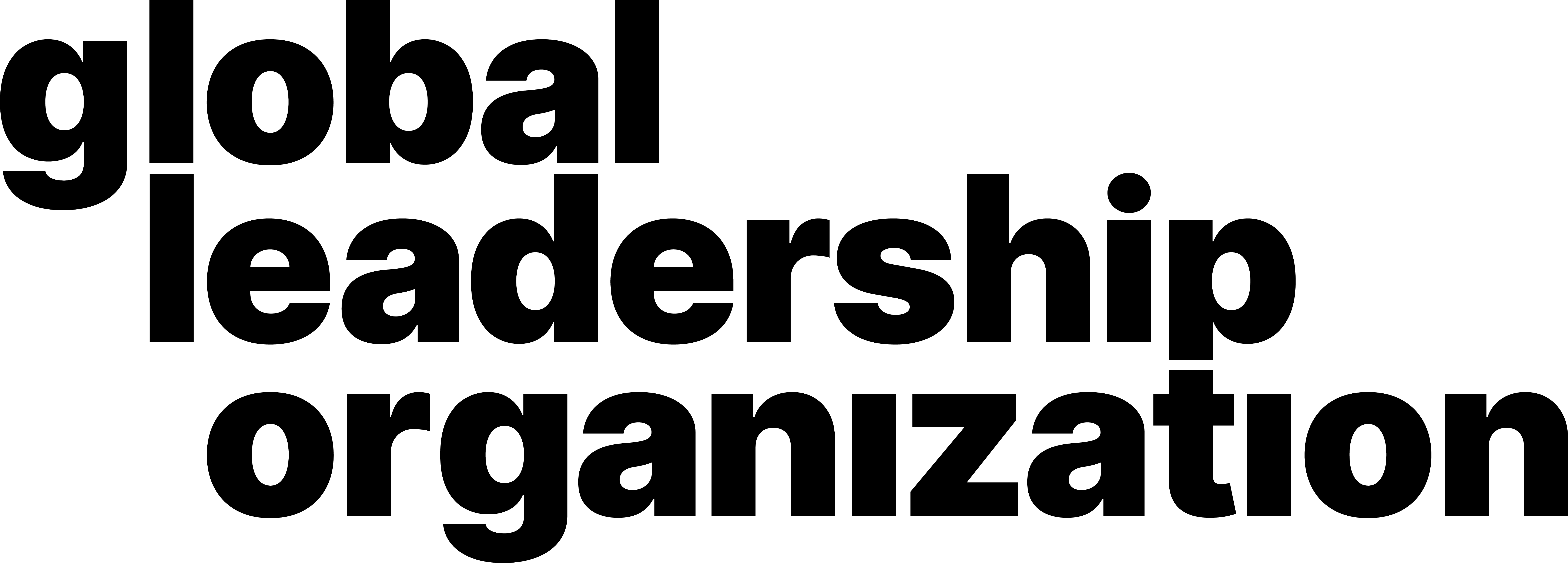How to create and move between breakout rooms
Video Manual
Learn through our comprehensive and quick video explanation!
Written and Photo Manuals
Learn by reading through our detail-oriented and carefully curated written and photo manuals.
How to enable the breakout room feature:
1. Open the Zoom website. Sign In to your account.

2. Click My Profile on the top right corner of the website.
3. On the list of options, click Settings.

4. Under the Meeting section, click In Meeting (Advanced).

5. Click the toggle beside Breakout room to enable it. If a verification dialog displays, choose Turn On to verify the change.

6. This feature will appear beside the Record feature during a meeting.
7. (Optional) Click the checkbox to allow meeting hosts to pre-assign participants to breakout rooms.
How to create breakout rooms:
1. Navigate to the bottom of the meeting window. Click Breakout Rooms.

2. Determine the amount of breakout rooms to create.

3. Select whether to Assign automatically, Assign manually, or Let participants choose room.
4. To join a breakout room, click Join located beside the rooms.